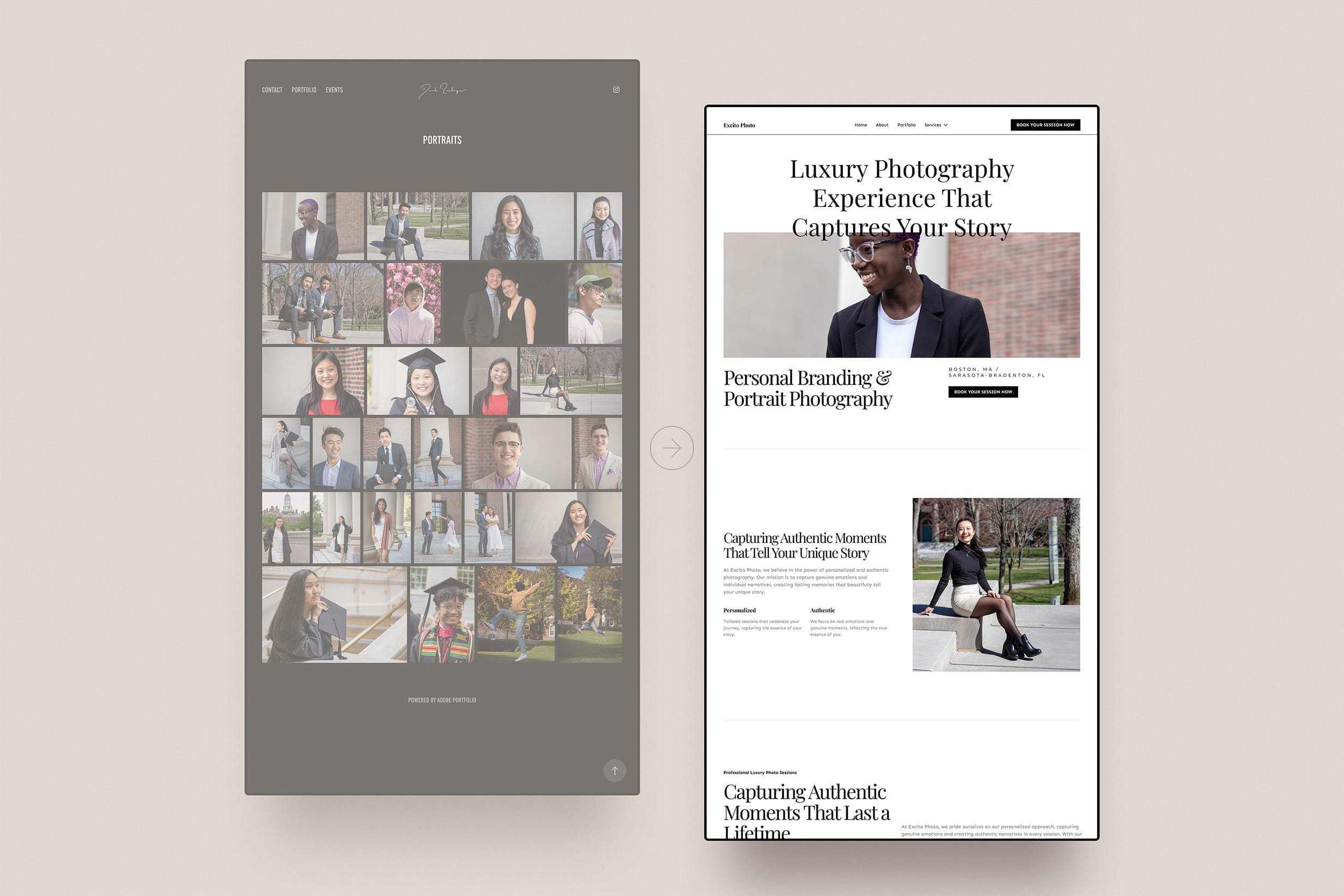Long-Term Photo Storage Strategies: Should I store photos in HEIC or JPG?
These days almost everyone has a camera in their pocket. With smartphones, we can capture many of our most precious moments or even start out learning photography. So whether you are a photographer or just an avid memory collector, you probably have stocked up on a lot of images. Whether you are just trying to free up some space on your phone or you are the organizer type, you probably are faced with how to store these precious photos.
In this article, we will talk about what the HEIC and JPG file formats are and which one is better for archiving your photos.
Understanding Image Formats
Before we explore the advantages and disadvantages of HEIC and JPG, let's talk about what image formats are. When you take a photo, the camera sensor converts light to data, and the image format is how that data represents the image. Different formats vary in quality, storage size, and compatibility.
HEIC and JPG: An Overview
HEIC (High-Efficiency Image Format)
Developed by Apple, HEIC (sometimes also indicated as HEIF) is a modern format promising improved compression and superior image quality. It uses advanced algorithms to compress images, allowing you to store more photos in less space without compromising quality. HEIC also supports features like transparency and animation. It is now the default image format for Apple devices.
What are the advantages of HEIC files?
Efficient storage with smaller file sizes.
Retains more image data, ensuring better quality.
Supports advanced features like transparency and animation.
What are the disadvantages of HEIC files?
Limited compatibility with older devices.
Limited web compatibility.
Requires conversion for viewing on some platforms.
JPG/JPEG (Joint Photographic Experts Group)
A longstanding standard, JPG (sometimes also called JPEG) is universally supported across devices and platforms. Known for its compatibility and smaller file sizes, JPG is a reliable choice for photo storage. However, it uses lossy compression, potentially impacting image quality over time.
What are the advantages of JPG files?
Excellent compatibility across devices.
Smaller file sizes ideal for limited storage.
Universally supported by virtually all devices.
What are the disadvantages of JPG files?
Lossy compression may result in a gradual decline in image quality.
How to Identify the Format of Your Photos:
If you are wondering what format your photos are in here are some tips to find out.
On Your Phone
On your phone, you can look for an information button or an "i" icon for information and look for something that says either JPG, HEIC/HEIF, or PNG.
Look for a File Extension
If you can see the file name on your computer or files app and at the end there is an extension .jpg or .jpeg, it is a JPG/JPEG. If the extension is .heic, it is a HEIC file. And if the extension is .png, it is a PNG file.
File Properties or Info
On Windows:
Right-click on the image file.
Select "Properties."
Navigate to the "Details" tab.
Look for the "Image" section to find the format (e.g., JPEG, HEIC).
On Mac:
Right-click or Control-click on the image file.
Choose "Get Info."
Expand the "More Info" section.
Check the "Kind" attribute for the format information.
On Smartphones:
The process may vary, but generally, you can view the details or properties of an image in the gallery or file explorer.
Tip: Changing the Default Image Format on Your iPhone
If you're an iPhone user, you can change the default image format to better suit your storage and compatibility preferences.
Navigate to your iPhone's settings, find the Camera app settings, and check out the "Formats" option to customize your default image format.
As the note on the bottom of that page explains, the "High Efficiency" setting will save photos in the HEIF format while the "Most Compatibility" setting will save photos in the JPEG (this is the same as JPG) format.
How do I convert a HEIC file to a JPEG?
How to Easily Convert HEIC to JPG on Mac
If you've opted for HEIC but encounter compatibility issues on your Mac, converting to JPG is a straightforward process. Follow these steps:
Use Finder Quick Actions:
Locate your HEIC file in Finder.
Right-click on the file and select "Quick Actions".
Click on "Convert Image"
Choose "JPEG" as the format and save your converted file.
Use Preview:
Open the HEIC image with Preview.
Click on "File" in the top menu and select "Export."
Choose "JPEG" as the format and save your converted file.
Remember to check the output settings to ensure the desired quality and resolution for your JPG files.
How to Easily Convert HEIC to JPG on Windows
Windows users can seamlessly convert HEIC to JPG using various tools and software. Here are simple methods:
Microsoft Photos:
Open the HEIC image with Microsoft Photos.
Click on "File" and select "Save As."
Choose "JPEG" as the format and save your converted file.
Make sure to review the settings in these tools to maintain the quality and characteristics of your images during the conversion process.
Do I lose quality when converting HEIC to JPG?
Short answer: yes, but if you choose high quality, the differences are often imperceptible. JPG allows you to choose quality vs file size, and decide how much quality you want to retain.
One common concern when considering the conversion of HEIC to JPG is the potential loss of image quality. Unlike HEIC and some other image formats, JPG is a lossy compression format. This means that during the compression process, some image data is discarded to reduce the file size.
While this results in smaller file sizes, it also introduces the potential for a gradual decline in image quality over time, commonly known as "generation loss." The degree of quality loss depends on the compression settings chosen, as higher compression levels sacrifice more image data for smaller files.
When converting from HEIC to JPG, it's crucial to be mindful of these quality considerations and select appropriate settings to strike a balance between file size and image fidelity.
When converting from HEIC to JPG, consider the following tips to minimize quality impact:
Use High-Quality Conversion Tools: Opt for reputable conversion tools that prioritize maintaining image quality during the process.
Check and Adjust Settings: Some conversion tools allow you to customize settings such as compression levels. Be sure to review and adjust these settings to meet your quality preferences.
Consider Your Use Case: It is quite common to use a quality setting of 70-80% for JPGs used on the web, and hardly noticeable. But if you plan on printing the photos, a quality setting of 85-100% is more appropriate. But always compare the original and the compressed file.
Original HEIC Preservation: Keep a backup of your original HEIC files to ensure you always have access to the highest quality version if needed.
In most scenarios, the quality loss during HEIC to JPG conversion is minimal, making it a practical solution for ensuring compatibility and widespread access to your photos.
Recommended Strategies for Long-Term Photo Storage
1. Backup Your Photos Regularly
Regardless of the format you choose, regular backups are crucial to ensure the safety of your memories. Utilize cloud storage services or external hard drives for reliable backup solutions.
2. Consider Cloud Storage
Services like Google Photos, iCloud, and Dropbox offer convenient and scalable solutions for long-term storage. Be mindful of file format limitations and storage capacity.
You can also check out Backblaze personal, which allows you unlimited backup for a single computer and any directly connected hard drives for a fixed price; and you don't have to worry about the file format. Alternatively, Amazon Photos has unlimited photo backup (but limited video storage) if you have an Amazon Prime membership.
3. Organize and Manage Your Photo Library
Keeping your photo library organized facilitates easy retrieval and management. Create folders or albums based on events, dates, or themes to streamline the search for specific photos.
4. Physical Storage as a Backup
While cloud storage is convenient, having a physical backup is a prudent approach. External hard drives or printed copies serve as additional safeguards against data loss or technology failures.
Conclusion: Choosing the Right Photo Storage Format
The choice between HEIC and JPG for long-term photo storage depends on your specific needs and priorities. Here's a straightforward recommendation:
For Efficient Storage and Advanced Features: If you prioritize efficient storage with smaller file sizes and advanced features like transparency and animation, HEIC may be the ideal choice. This works for those who are strictly in the Apple ecosystem, using only Apple devices and for archiving.
For Compatibility, Widespread Support, and Familiarity: If you value compatibility across devices, you are sending photos frequently to others, or are using them in different applications or on different websites, JPG remains a reliable and universally recognized option.
For a comparison of each aspect of HEIC and JPEG, check out Adobe’s article.
Recommendation: For most users seeking a simple and widely compatible solution, JPG is recommended. Its long-standing standard, universal support, and reasonable file sizes make it a practical choice for preserving your precious memories without concerns about compatibility. If storage is tight, you can opt for HEIC which can save you up to half the space that a JPEG file would take (Adobe).
Regardless of the format you choose, remember to implement a solid backup strategy and regularly organize and manage your photo library. By doing so, you can ensure that your memories are preserved for years to come, regardless of the format you store them in.
If you are wondering how to backup your mobile photos, check out this article: Backing Up Your Phone Photos: A Quick Guide
Feedback / Share
If you found this post insightful, why not share it with your network on social media? You might just help another entrepreneur make an informed decision about their website design.